Add-On: AI (Artificial Intellegence) Product Description
Overview:
Save time and create compelling product descriptions instantly with Hike's AI Description Generator. This powerful tool uses artificial intelligence to craft unique, professional product descriptions based on a few keywords you provide.
This feature is perfect for quickly adding new products to your catalog or enhancing existing listings with SEO-friendly content.
This feature is perfect for quickly adding new products to your catalog or enhancing existing listings with SEO-friendly content.
How to Generate an AI Product Description:
You can access this feature from the product edit page for any item in your catalog.
1. Navigate to the Product
Go to Products >> Products.
Select an existing product or create a new one.
Scroll down to the "Description" section on the product edit page.
2. Click on 'Generate AI Description'
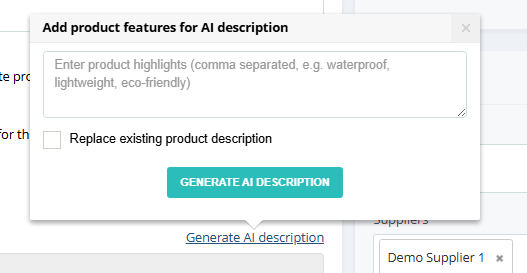
A new window will open here, which will allow you to add product features to generate the AI description.
Locate the field titled "Add product features for AI description".
Locate the field titled "Add product features for AI description".
3. The AI works best when you give it clear, descriptive keywords.
Enter the key features, product highlights, benefits, or attributes of your product as comma-separated keywords.
Example: blender, 1000W motor, 5-speed settings, stainless steel blades, BPA-free pitcher, easy clean, 2-litre capacity
4. Choose to Replace or Append (Optional)
4. Choose to Replace or Append (Optional)
If checked: Any existing text in the description field will be completely overwritten by the new AI-generated description.
If unchecked: The AI-generated description will be appended below any existing text in the description field, allowing you to combine content.
5. Generate the Description
Click the green "GENERATE AI DESCRIPTION" button.
Hike POS will send your keywords to our AI engine. Please wait a few moments for the process to complete.
A new, unique product description will appear in the main description text editor.
6. Review and Edit
Always review the generated description.
The main description editor provides standard formatting tools (Bold, Italic, Underline, Superscript, etc.) to let you fine-tune the text.
You can edit the AI-generated description just like any other text. Make any necessary changes to ensure it perfectly matches your product and brand voice.
7. Pricing for this Add-on
7. Pricing for this Add-on
| Monthly | Yearly | |
| AUSTRALIA | AU$ 10 | AU$ 100 |
| USA | $ 10 | $ 100 |
| SINGAPORE | S$ 13 | S$ 130 |
| UK | £ 7 | £ 70 |
| CANADA | C$ 14 | C$ 140 |
| INDIA | ₹ 880 | ₹ 8800 |
| SOUTH AFRICA | ZAR 180 | ZAR 1800 |
Frequently Asked Questions (FAQ)
Q: Is there a limit to how many descriptions I can generate?
A: The current limit is 5000 descriptions per month for the Hike store. You will be notified when the limit is reached.
A: The current limit is 5000 descriptions per month for the Hike store. You will be notified when the limit is reached.
Q: Can I use the AI to generate descriptions for product variants?
A: Yes, this feature is available for simple and variant products.
A: Yes, this feature is available for simple and variant products.
Q: The description isn't quite right. What should I do?
A: Try refining your list of keywords. Use more specific terms, include the target audience (e.g., for professional chefs), or highlight different features. The AI provides a great starting point, but a human touch ensures perfection.
A: Try refining your list of keywords. Use more specific terms, include the target audience (e.g., for professional chefs), or highlight different features. The AI provides a great starting point, but a human touch ensures perfection.
Q: Why don't I see the "Generate AI Description" button on my product page?
A: This feature is available as a paid add-on. Please visit Store set-up >> Add-ons to activate this feature.
A: This feature is available as a paid add-on. Please visit Store set-up >> Add-ons to activate this feature.
Related Articles
Add-on : AI-Assisted Data Import
Overview Hike's new AI-Assisted Import feature takes the hassle out of data imports. Now effortlessly import products, customers, suppliers, gift cards, and purchase orders with smart AI mapping that automatically aligns your Excel columns to the ...How to add a Standard Product to Hike
This guide advises how to add a single or Standard Product to Hike. Please note, once you do this, you cannot later add variants to that product. To add variants, refer to this article: Add Product Variants How to add a New Product to Hike Go to ...Add Variants To An Existing Variant Product
Hike allows you to add more variants to an existing variant product. Please note, you cannot change a simple product to a variant product once the product is saved, so you can only add variants to a variant product. Add new variants When you want to ...How To Add A New Product From The Purchase Order Page
Before you can create a purchase order, ensure that the products you wish to include are available on the Products page. This allows you to easily assign those products during the purchase order creation process. If the products are not listed on the ...What is a Product Type?
Product Types (or Categories as they were known in earlier versions of Hike) are a way to group similar products, together. This is to make products easier to find, through simple filter searches, during the checkout process. How you arrange your ...