How to Manage Neto - Manual Sync
Hike enables you to integrate with Neto to manage inventory, customers and your sales transactions.
INTEGRATIONS - MANUAL SYNC
This section will be relevant if you ever wish to manually trigger the data sync between Hike and Neto. This may be required if you want to sync some data which didn't sync through because of sync errors, and you have corrected the data accordingly.
Having already activated your Neto account, you will find the MANAGE button to the right. Click on the MANAGE button and scroll down to the bottom of the page which slides out. There will you find the link of manual sync.
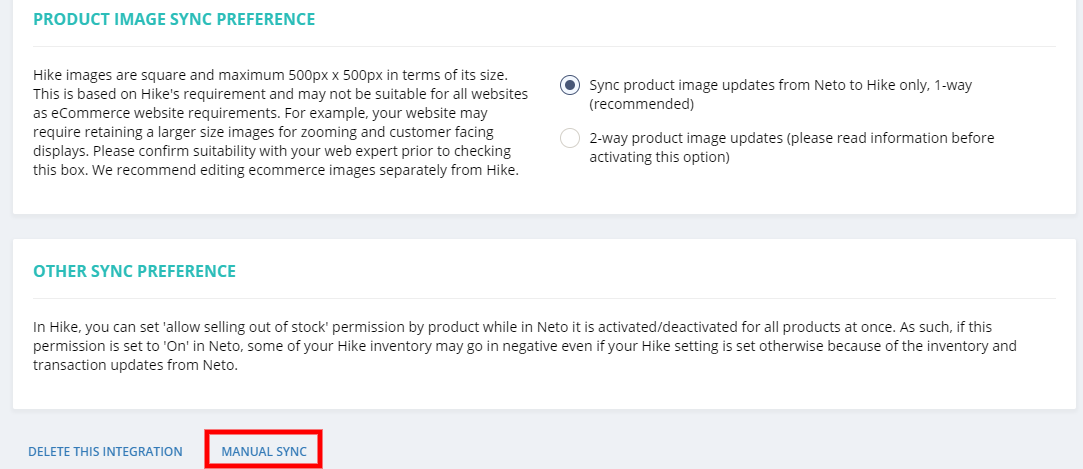
After clicking on "Manual sync", a new window will slide out. You can then choose which data you would like to perform the manual sync for. The options include products and inventory, customer profiles and sales transactions. Please note the following before clicking on the SYNC NOW button to start it.
- The manual sync will be done as the direction you have saved in your sync settings. For example, if you saved the sync of sales transactions to be Hike -> Neto only before you start the manual sync, the sales will sync from Hike to Neto only.
- If you choose to manually sync the sales transactions, you will need to specify the date range. Be aware that you can only sync data in Hike back to the period that you created your Hike account. You can not import Sales Data for a time period before you started with Hike.
- Manual sync will take some time to be completed. We would not recommend performing manual sync too frequently.
- If you run a manual sync of sales transactions, you will have an option to include Neto refunds while running the sync.
Related Articles
How to Integrate Neto with Hike
Hike offers built-in integration with Neto. Connect your Hike store with Neto to seamlessly integrate your in-store Hike POS and Neto’s eCommerce store. Integrating the two will give you complete management control of your data, including: Product ...How to Manage Neto - Sync Process Log
Hike enables you to integrate with Neto to manage inventory, customers and your sales transactions. INTEGRATIONS - SYNC PROCESS LOG This section will be relevant if you require a short summary listing of your data syncing between Hike and Neto. This ...How to Manage Unleashed - Manual Sync
Hike enables you to integrate with Unleashed to manage inventory, customers, sales, suppliers and purchase orders. INTEGRATIONS - MANUAL SYNC This section will be relevant if you ever wish to manually force your data between Hike and Unleashed to ...How to Manage BigCommerce - Manual Sync
If you want to know how to connect BigCommerce to Hike, you’re in the right place. In this article, we will go over the steps on the Manual Sync feature between your BigCommerce account and your Hike Store account. Integrations - Manual Sync This ...How to Manage Shopify - Manual Sync
If you want to know how to manually sync data between Shopify and Hike, you’re in the right place. Shopify Integration - Manual Sync This section will be relevant if you ever wish to manually force your data between Hike and Shopify to sync. This may ...