How to Manage Neto - Sync Process Log
Hike enables you to integrate with Neto to manage inventory, customers and your sales transactions.
INTEGRATIONS - SYNC PROCESS LOG
This section will be relevant if you require a short summary listing of your data syncing between Hike and Neto. This may be required to be aware of what activity is taking place.
Having already activated your Neto integration, you will find the Sync process log link.
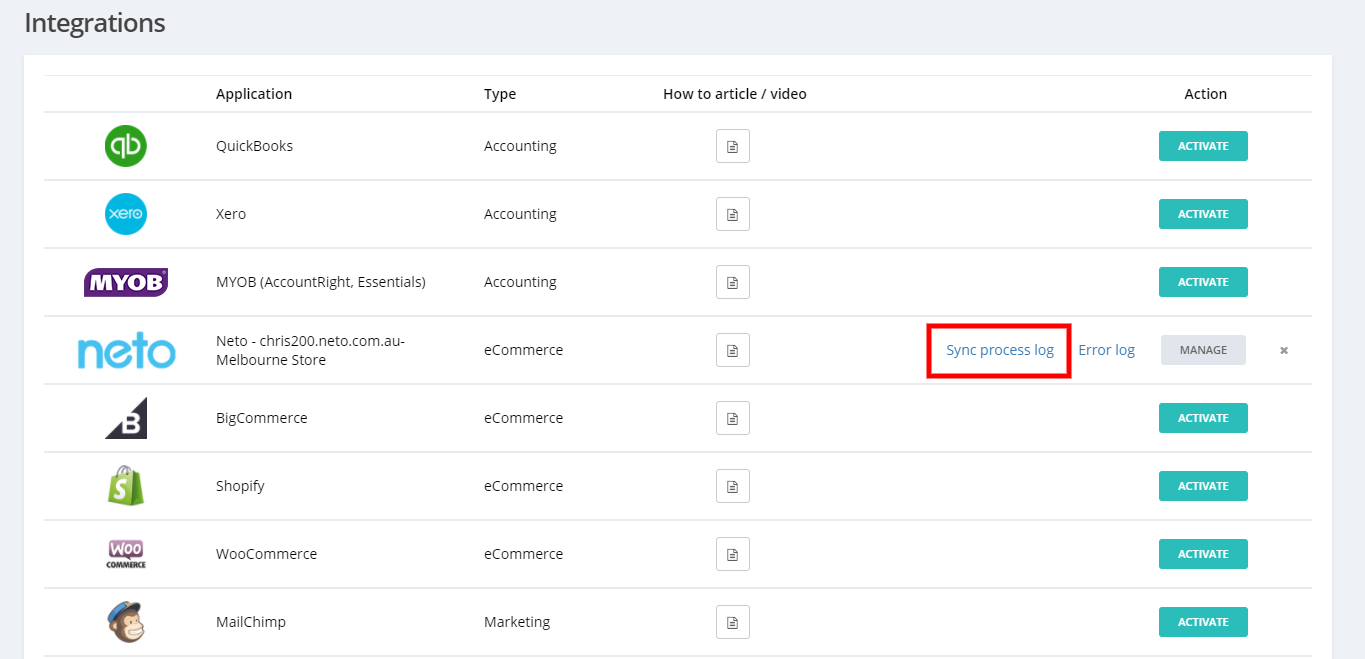
SYNC PROCESS LOG
Having clicked on Sync process log, you would now be seeing the below screen.
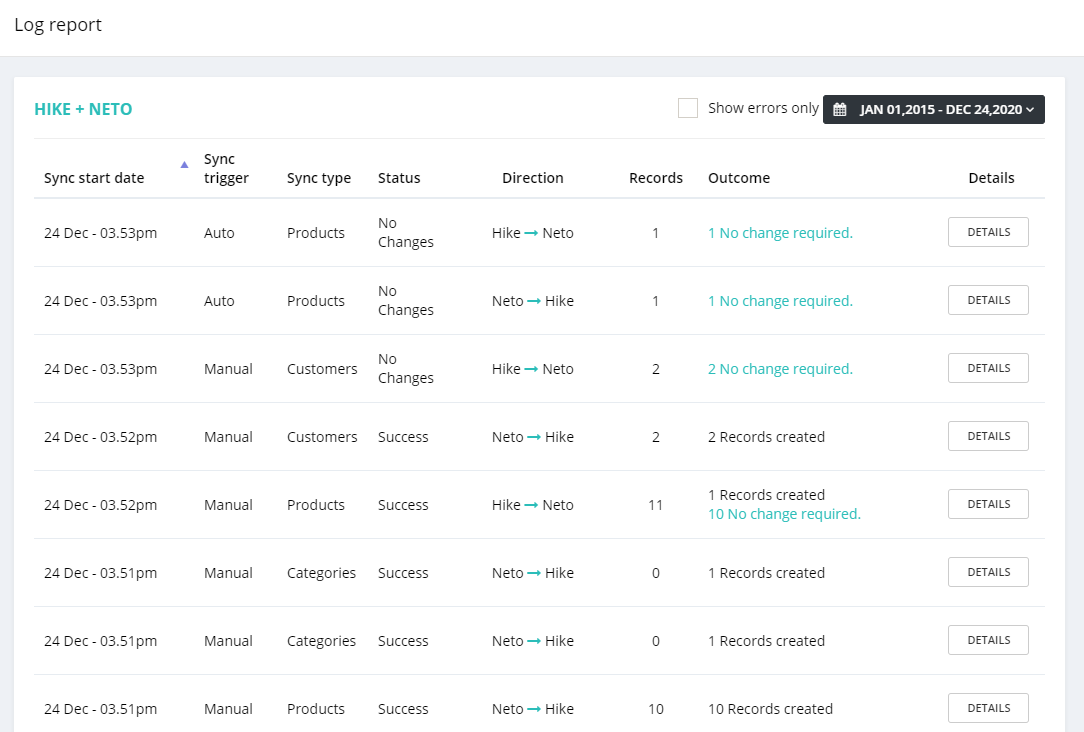
You can untick or tick the checkbox of "Show errors only" and choose the date range to filter the logs. The logs will show from the newest to the oldest. In the list, you will be able to check the following information.
- Sync start date
The date and time when the sync was triggered.
- Sync trigger
The sync was triggered manually or automatically.
- Sync type
What type of information the sync was about.
- Status
Whether the sync is successful, failed, partially failed, or no change necessary.
- Direction
The direction of the data flow, whether from Hike to Neto or the other way around.
- Records
The number of total data records.
- Outcome
The brief summary of the sync results.
- Details
You can click on the DETAILS button to view the detailed outcome.
After clicking on the DETAILS button, you can view the sync details, in the window like the screenshot below.
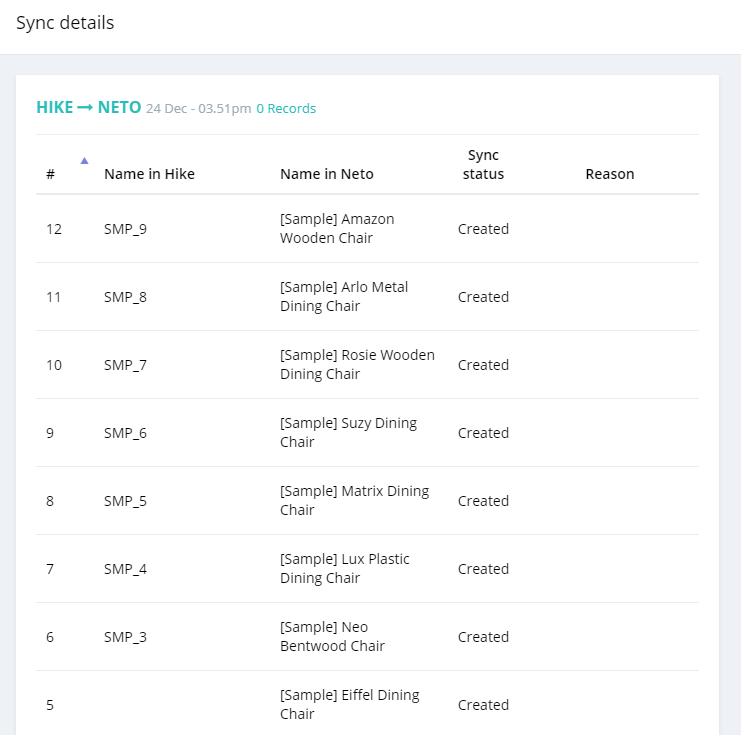
- #
The reference number of the sync log.
- Name in Hike
The identifier of the data in Hike. For example, if it's a product, the SKU will be shown here.
- Name in Neto
The identifier of the data in Neto. For example, if it's a product, the product name will be shown here.
- Sync status
The sync status of the piece of data. It could be created, updated, mapped or failed.
- Reason
If the sync failed, the reason column will show the sync error.
Related Articles
How to Manage Neto - Error Log
Hike enables you to integrate with Neto to manage inventory, customers and your sales transactions. INTEGRATIONS - ERROR LOG This section will be relevant if you ever wish to investigate any issues with your data syncing between Hike and Neto. This ...How to Manage Xero - Sync Process Log
Hike enables you to integrate with Xero to manage inventory, customers, suppliers, and purchase orders. INTEGRATIONS - SYNC PROCESS LOG This section will be relevant if you require a short summary listing of your data syncing between Hike and Xero. ...How to Manage Mailchimp - Sync Process Log
If you want to know how to integrate Mailchimp in Hike, you’re in the right place. INTEGRATIONS - SYNC PROCESS LOG This section will be relevant if you require a short summary listing of your data syncing between Hike and Mailchimp. This may be ...How to Manage WooCommerce - Sync Process Log
If you want to know how to manage WooCommerce in Hike, you’re in the right place. INTEGRATIONS - SYNC PROCESS LOG This section will be relevant if you require a short summary listing of your data syncing between Hike and WooCommerce. This may be ...How to Manage Shopify - Sync Process Log
If you want to know how to integrate Shopify in Hike, you’re in the right place. INTEGRATIONS - SYNC PROCESS LOG This section will be relevant if you require a short summary listing of your data syncing between Hike and Shopify. This may be required ...