How to integrate Hike iOS and Android tablets with PayPal Zettle
Hike ingrates with PayPal Zettle seamlessly.
This integration is currently available in UK, France, Germany, Sweden, Norway, Finland, Denmark, the Netherlands, Italy, Spain, the USA, and Mexico.
We have created a short video of this set-up for client reference.
Initial Setup
Turn on the PayPal Zettle card reader
Press the Power button on the top of the PayPal Zettle card reader
Adding the PayPal Zettle payment type
Go to Settings -> Payment types and enable PayPal Zettle
Click on "Configuration Required".
Enter your PayPal Zettle Username (Email address) and Password to Log In
Once PayPal Zettle is configured with Hike, you will see "Ready to use" status against the PayPal Zettle option.
Processing a sale with PayPal Zettle payment type
After adding products to the sale, click Pay. In the Payment screen select PayPal Zettle, Hike will open the PayPal Zettle page to charge for the sale. Click charge.
Click Charge to receive payment
On the PayPal Zettle reader, you will see the amount to be charged, Tap/Insert the card to process the payment
Signing out of PayPal Zettle
In the Payment types page on your iPad, click on the "Ready to use" link to open the PayPal Zettle configuration popup
`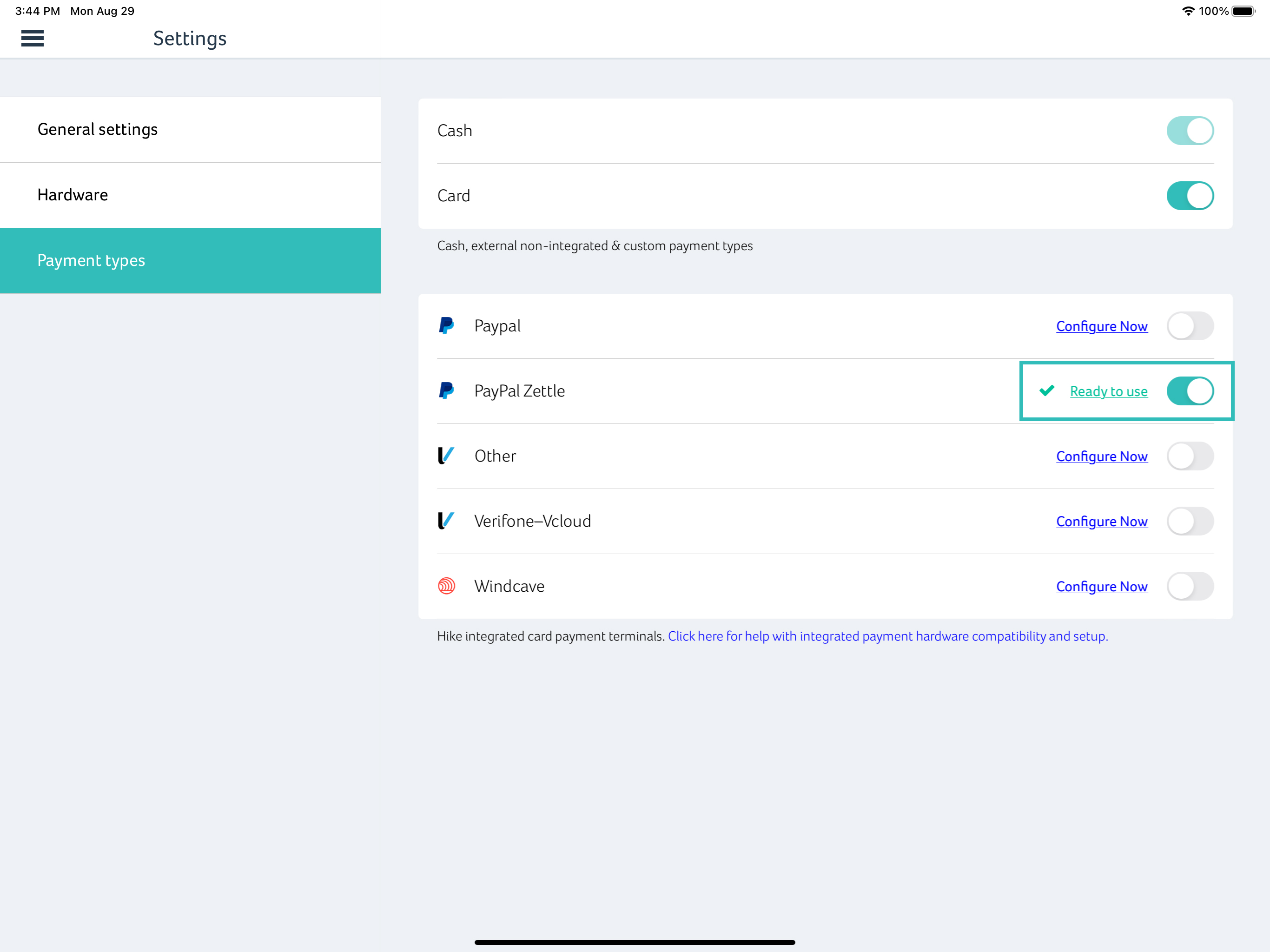
Related Articles
New and Improved Hike iPad and Android app launch
We are thrilled to announce the launch of Hike's new application available on iOS and Android tablets. Designed for modern businesses, Hike Point of Sale is a completely comprehensive retail management system, offering unique features that you won’t ...Configure and Use PayPal Here
As of 29 June 2021, PayPal Here in no longer supported in Australia. Please confirm with PayPal if PayPal Here is supported in your region before starting the integration with Hike. PayPal Here will only work with Hike on an iPad or Android tablet. ...How to configure Hike with Afterpay Barcode/QR
The Afterpay integration is supported on PC, Mac, iPad and Android tablets and is required for Afterpay's barcode/QR solution. This integration is supported in Australia and New Zealand. The instructions below is suitable for PC and Mac users. ...Auto connection function using mPOP (iOS)
Auto connection function (iOS only) When the wireless Bluetooth connection is disconnected while communicating with a tablet such as iPad, it is necessary to again select the mPOP name that is displayed in the setting screen for the tablet to ...What Are The Minimum Requirements for Android Devices to Use Hike?
You can use your Android tablet's Hike POS and Hike Scanner apps. The Hike Scanner app is also supported on an Android smartphone. Here are the links for the Android Hike apps in Google Play Store: Hike POS Android app: ...