Email template in Hike
Email templates within Hike are essential part of the retail business. It helps you to connect with your customer in various ways.
Under Store setup -->‘Email templates’ and it includes 10 editable email templates relating to the emails sent from Hike to your customers / suppliers / team.
Under Store setup -->‘Email templates’ and it includes 10 editable email templates relating to the emails sent from Hike to your customers / suppliers / team.
To edit any of these templates, simply go to Store setup > Email templates and click on a name of the template you wish to edit.
Hike POS has upgraded its email template editor with new placeholders and a simplified interface to help you personalize customer communications faster. Whether you’re sending order confirmations, shipping updates, or promotional emails, you can now use dynamic placeholders to tailor messages with customer-specific details—all while saving time.
Let's check couple of example email template and understand the editing.
1. Customer Invoice Receipt:
This is the email template to send the Invoice to customer via email.
You can add highlighted placeholders within this email template as per your requirement. Simply click on the placeholder and paste it on the email template. If you copied the Customer's name and added to the template, the system will take the customer's name from the sale and display on the email.
Similarly, you can use other options such as Order number, Company name, and Store name for this email template.
2. Gift card to recipient.
The Gift card recipient email template has multiple placeholders to chose from. Simply click on the option below and paste it on the template above. It will be added to the email template.
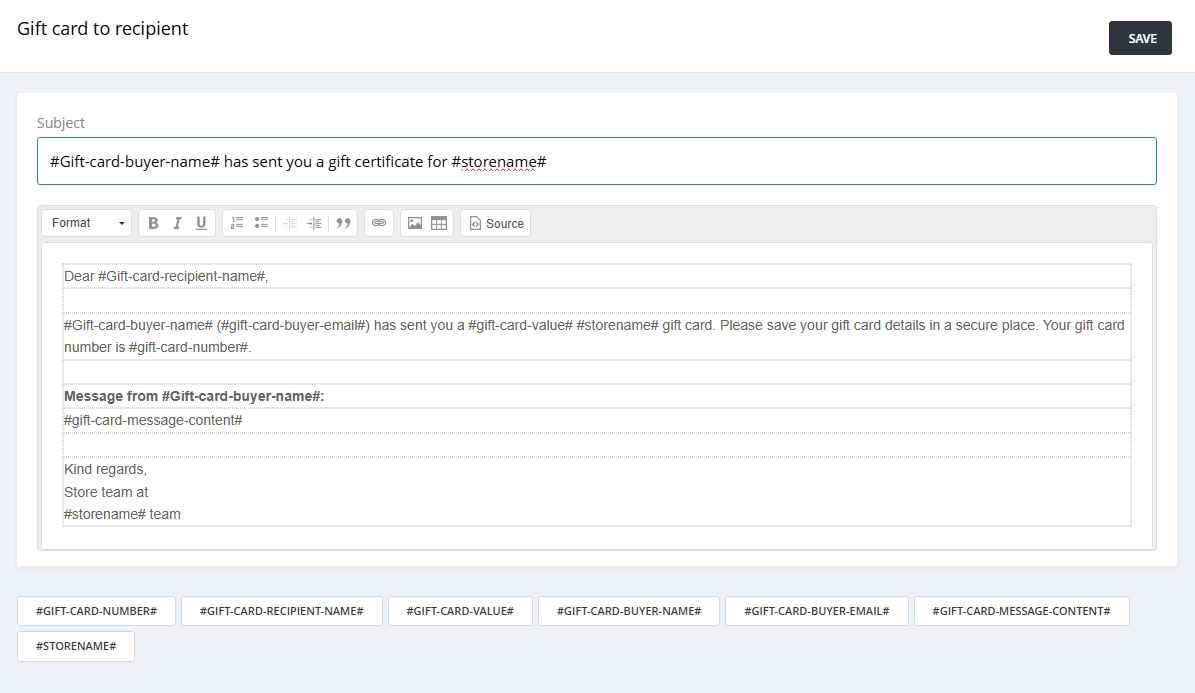
3. Customer Quote template:
We have added some placeholders in the Quote email.
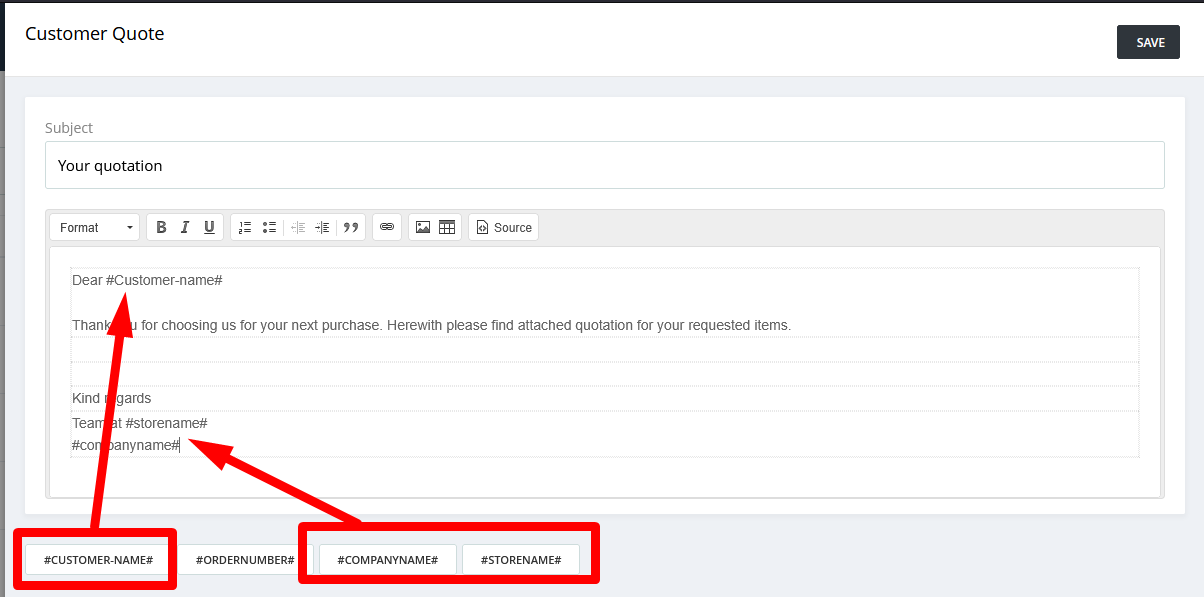
Let's see how this template works on the email received by a customer.
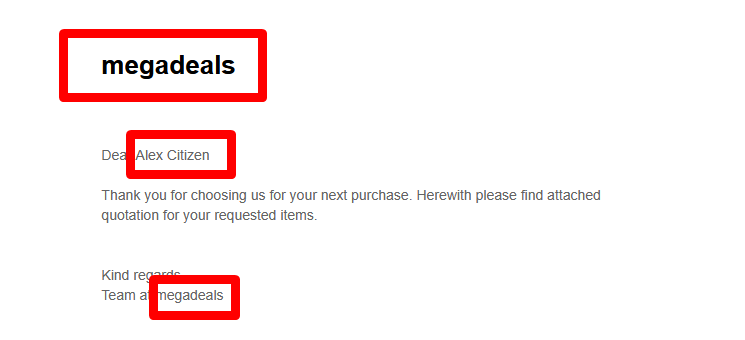
You can use the placeholders as per your requirement in each template provided. Hike provides following email templates at the moment.
AR Statement (Account Receivable)
Customer Invoice Receipt
Customer Quote
Gift cart to recipient
Inventory Transfer
Major activity Log
Purchase order to supplier
Sign up for loyalty program
Welcome email to new customer
Welcome email to new employee
3. Customer Quote template:
We have added some placeholders in the Quote email.
Let's see how this template works on the email received by a customer.
You can use the placeholders as per your requirement in each template provided. Hike provides following email templates at the moment.
Customer Invoice Receipt
Customer Quote
Gift cart to recipient
Inventory Transfer
Major activity Log
Purchase order to supplier
Sign up for loyalty program
Welcome email to new customer
Welcome email to new employee
Related Articles
Creating Receipt Templates in Hike
Handing your customers receipts after a sale is a required step for any business, not just in the sense of customer satisfaction – which it provides – but also in instances to protect the retailer. This can be most commonly identified through ...Earn & Spend Loyalty Points on Hike
When retail stores enable loyalty points for their customers to use, they provide an incentive for customers to return and keep shopping. Indeed, a loyalty program feature can be your best marketing tool where you even send periodical emails to your ...Adding Outlets & Cash Registers in Hike
For many businesses, either new or existing, the need for scaling can quickly become a priority. Turning one Outlet into potentially a hundred, or even just expanding the operations of an existing store to add more Cash Registers, are some of the ...Adding Customers & Customer Groups in Hike
Your customers are the lifeblood of your store, and as such they should be treated like your most valued assets. One way in which to ensure that, is to have a built-in customer database within your point-of-sale that allows you to manage, all ...Stock Transfers Between Outlets in Hike
For business with multiple outlets, the easiest way to replenish stock is often through a stock transfer. That transfer doesn’t just have to be from store to store, but it also could mean from warehouse to store, such is the necessity of inter ...